Are you looking for a means to update Kodi on your Firestick? There are four easy ways to do so in our tutorial.
Why you should have Kodi?
If you enjoy watching movies and TV shows online, you’ve probably heard of the Kodi software. It’s a popular media center that allows you to watch free movies, TV series, documentaries, live TV, children’s programming, and more on compatible devices. Rather than utilizing several streaming services such as Netflix, Amazon Prime, iPlayer, and Hotstar, you can use Kodi to watch all types of media in one location. You can take your streaming experience to the next level by installing the Kodi program on your Firestick. However, installing Kodi on your smartphone is not simple. So, in this article, we’ll teach you how to install Kodi 18.6 on firestick streaming device using the top four methods.
Are you planning to jailbreak your Firestick by downloading Kodi (as others have suggested)? No, installing Kodi on your Firestick does not imply that you have jailbroken it. Unless you stream legal video from reputable sources, Kodi on Firestick is safe to use.
The following techniques work on Firestick 4K, Fire TV, and Fire TV Cube as well.
How to install Kodi 18.6 on firestick?
There is no direct way to install Kodi on Firestick because it is not accessible on the Amazon App Store. There are, however, ways to get Android apps that aren’t available on the Amazon Store.
- Using a downloader program, install Kodi.
- ES File Explorer is used to download Kodi.
- Using AppStarter, get Kodi.
- Using FileLinked, download Kodi.
You’ll need to make a few adjustments to your Firestick settings before downloading the Kodi software. It’s crucial when you’re sideloading unsupported programs onto your Amazon Firestick.
Step 1
On your Firestick, go to Settings.
Step 2
From the drop-down option, choose My Fire TV or Device.
Step 3
Select Developer Options from the drop-down menu.
Step 4
Select Unknown Sources Apps.
Step 5
Select Turn On from the drop-down menu.
Method 1: Using the Downloader App, install Kodi 18.6 on Firestick.
The Downloader app is a Firestick sideloading application that allows you to download Android apps. The Amazon Software Store is where you can get this app.
Step 1
Go to the home screen’s Search bar.
Step 2
Using the on-screen keyboard, look for the Downloader app.
Step 3
From the search results, choose the program you want to install and click Download.
Step 4
To open the downloading app, click Open and follow the on-screen directions.
Step 5
On the downloader app’s home screen, tap the URL field to activate the on-screen keyboard.
Step 6
For Kodi 18.6 Leia, type http://bit.ly/3cW8eE0 and hit the GO button.
Step 7
The Kodi installer file for your Firestick will begin to download.
Step 8
On the installer tab, click Install when the file has been downloaded.
Step 9
Now sit back and wait for the app to download and install on your Firestick.
Step 10
To use the program, click the Open icon after it has been installed.
Method 2: Using ES File Explorer, download Kodi 18.6 on Firestick.
Another sideloading tool, ES File Explorer, allows you to install Kodi and other Android apps on your Firestick. You may also use ES File Explorer to handle the files on your Firestick that are saved locally.
Step 1
Find what you’re searching for using the search box.
Step 2
Look for the ES File Explorer app on the App Store.
Step 3
Choose the program you want to download and click the Download button.
Step 4
Launch ES File Explorer and follow the on-screen instructions.
Step 5
In the drop-down menu, select the Downloader icon.
Step 6
In the path box, type http://bit.ly/3cW8eE0, and in the name field, type Kodi.
Step 7
To obtain the installation file, simply click Download Now.
Step 8
Select Open File > Install after downloading the file.
Step 9
To install the program, pick Install once more.
Step 10
To use the program, click Open when it has been installed.
Method 3: Using AppStarter, install Kodi 18.6 on Firestick.
Another tool you can use to install and manage apps on your Firestick is AppStarter.
Step 1
Launch the Downloader application.
Step 2
Go to http://bit.ly/2QfapZC and type it in. Download the installation file using the URL field.
Step 3
On your Firestick, download and install the AppStarter software.
Step 4
Open the AppStarter application.
Step 6
On the left-hand menu panel, select the Updates area.
Step 7
Next to the Kodi app, press the Install button.
Step 8
Hold on until the installation file downloads.
Step 9
Select Install from the drop-down menu.
Step 10
Select “Open” from the drop-down menu.
AppStarter may also be used to update your Firestick’s Kodi software.
Method 4: Using FileLinked, install Kodi on a Firestick.
FileLinked is a file-sharing utility for downloading/sideloading Android applications on your Firestick.
Step 1
If you want to use FileLinked, you can get it through the downloader program (URL: https://bit.ly/2WKxyHC).
Step 2
Open the FileLinked application.
Step 3
Select Continue after entering the FileLinked code for the Kodi app: 54780130.
Step 4
Next to the Kodi version number, click the Download icon.
Kodi 18.6 Leia is the most recent version.
Step 5
After downloading the installer file, launch it and follow the on-screen instructions to install the program.
How can I get Kodi 18.6 to run on my Fire Stick?
Let’s explore how to utilize Kodi now that we’ve successfully installed it.
Step 1
To begin, open the Kodi software.
Step 2
Make a selection from the drop-down menu and click “Continue.”
Step 3
From the Allow to read local files drop-down option, select Allow.
Step 4
Wait for the Kodi application to start loading.
Step 5
The Kodi app’s home screen will appear. You may manage and organize all of your media assets as well as watch internet media from there.
In this article, we discussed how to install Kodi 18.6 on firestick. To stream popular movies, TV series, live TV, sports, and more, you’ll need to load some of the official and third-party add-ons after installing the Kodi software. On your tablet, you can also install Kodi builds like Xanax, Kodi skins, and more.
Here are some of the most popular Kodi plugins.
Movies: Exodus Redux, Popcornflix, Death Star
Sports: NBC Sports, Fox Sports, GAIA Sports
Listen to music on YouTube, Spotify, and SoundCloud.
To find the best Kodi addons for your Firestick, go to our best Kodi addons page.
Useful links
- In about 2 minutes, you can install Kodi on your Nvidia Shield.
- [Easy Method] How to Install Kodi on Mi Box
- Xbox One and Xbox 360 Kodi Installation Guide
- Two Simple Ways to Install Kodi on Apple TV
Follow us on Facebook and Twitter for more Kodi and Firestick tutorials and breaking news.

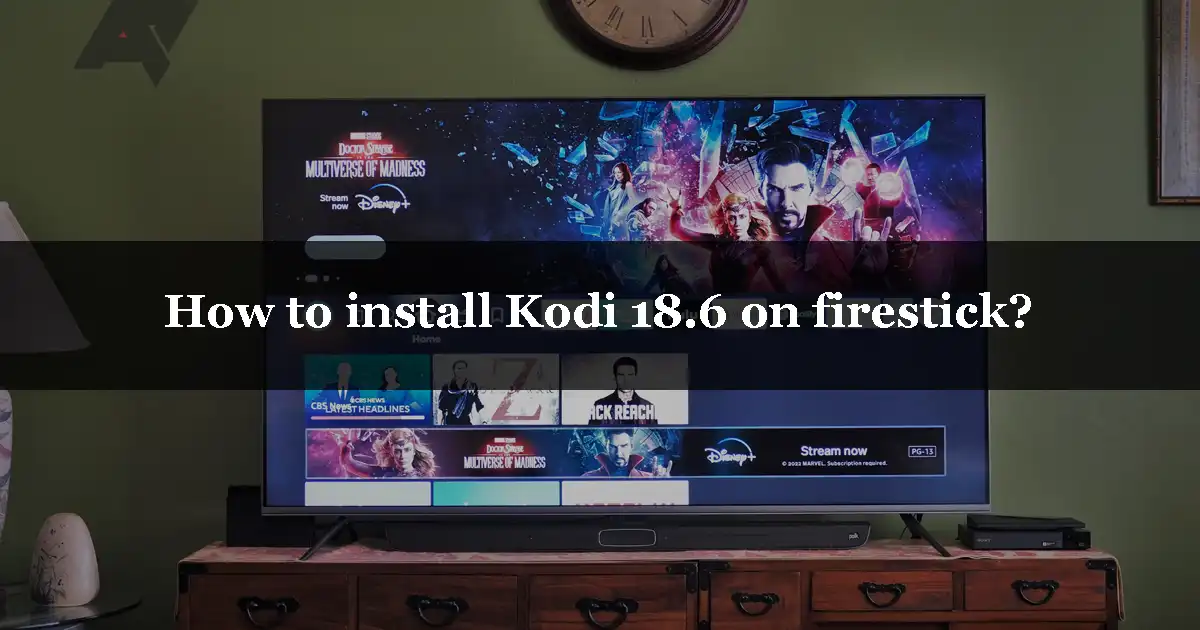



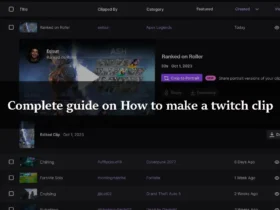
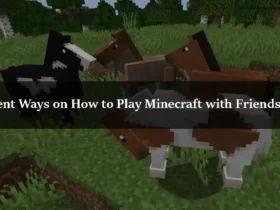
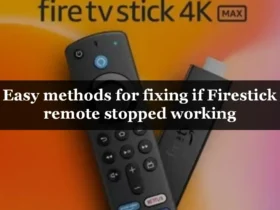
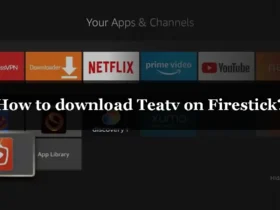
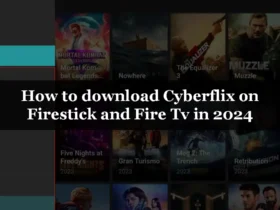
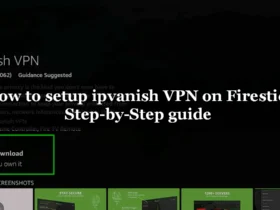
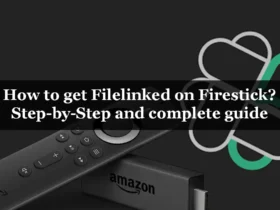
Leave a Reply