Download trusted programmes and files to your Firestick quickly and simply using FileLinked on Firestick.
When it comes to DroidAdmin, FileLinked is just a rebranded version of that app. It’s an Amazon Firestick app for downloading large files in bulk. You may download numerous files at once with FileLinked. The uploader can create codes for one or more files using this free tool. Anyone can download the files to their device by inputting the code. You don’t have to put up with those cumbersome and time-consuming URLs.
Using FileLinked on Firestick, you’ll have access to a variety of apps not found in the Amazon App Store. To download an app on a Firestick, all you have to do is find the code for the programme and input it on FileLinked. This Article will show you how to get FileLinked on Firestick app.
Methods for Downloading Filelinked on Firestick
There are two methods for downloading Filelinked on Firestick:
- Downloading Filelinked using Downloader
- Downloading Filelinked using ES Explorer
How to get Filelinked on your Firestick using Downloader
To sideload any software onto FireOS devices, utilise Downloader, a Firestick compatible app.
Follow the steps listed below to get started.
Step 1
Go to the home screen and click on the Search button to get started.
Step 2
When prompted, pick Downloader from the app’s list of options by pressing the on-screen keys.
Step 3
Choose Downloader from the list of options that appear when you do a search.
Step 4
Click the “Download” button to begin the download process.
Step 5
Click Open to start Downloader when it has been downloaded.
Step 6
To allow it to use your device, press the Allow button.
Note: Steps (1) to (4) can be skipped if Downloader is already installed on your Firestick.
Step 7
Enter the URL of FileLinked as https://bit.ly/2RTlgXk and click the Go button on the Downloader app’s Home tab.
Step 8
Then click the Next button to proceed with the download.
Step 9
To install FileLinked on your Firestick, click Install.
Step 10
Close Downloader by clicking the Done button, then clicking the Open button.
Step 11
You may also delete the FileLinked apk file from your Firestick by clicking the Delete option.
How to get Filelinked on your Firestick using ES Explorer
If you’ve followed the instructions up to this point, you now know how to install Filelinked on Firestick by utilising the Downloader app. However, if you decide against using it in favour of ES File Explorer, you have the option. Here’s a brief instruction to get you started, but remember that using ES File Explorer to sideload requires a paid subscription.
In order to sideload Fielinked using ES File Explorer, follow these simple steps:
Follow this steps to enable Unknown Source:
Step 1
Launch ES File Explorer and choose Downloader from the Home Screen after it’s enabled.
Step 2
Then, from the bottom menu, select the plus sign (+). (New).
Step 3
Once the dialogue box appears, enter https://firesticklab.com/filelinked.apk and click on the Download Now button to begin the process of downloading it.
Step 4
You’ll be able to establish a connection to the server and see the Download Status message appear on your screen.
Step 5
Wait for the programme to download, and then select Open File from the File menu.
Step 6
Click on Install to launch the installation window, then click Install from the drop-down menu again.
Step 7
Once the installation is complete, click on Done or Open to close the window
That’s all, we’ve now successfully sideloaded the programme through ES File Explorer. This is a simple solution that works best with the premium version of the programme. However, Filelinked may now be used instead of these two tools by free users Downloader remains the best alternative.
How to update FIlelinked on your Firestick?
The primary element of Filelinked, which many of you may not be aware of, may be found after installing Filelinked on a Firestick. In this part, I’ll show you how to keep Filelinked up to current quickly and easily. If you don’t double-check each step, you run the risk of failing.
So, let’s have a look at the following step-by-step guide:
Step 1
First, open your Firestick’s Home Screen and click on See All under Apps & Channels to see all of your installed apps and channels.
Step 2
Move your cursor over the Filelinked logo, then hit the Three Line Button (Menu) on your remote to bring up the Filelinked menu on the right.
Step 3
Check if an Update is available under App Info, and if it is, click on it and select Yes when prompted.
Step 4
When an update is available, this will begin downloading and installing it for you so you don’t have to do anything.
How to manually update Filelinked on your Firestick?
Here are the steps you need to follow for manually updating Filelinked on your firestick:
Step 1
Installing the file requires first launching the Downloader App on your Firestick, then removing everything that was previously written and typing https://firesticklab.com/filelinked.apk into the lightbox.
Step 2
Now all you have to do is click the Go button and the server will be connected and the software will begin downloading automatically after a few seconds.
Step 3
After a short wait, the programme will begin downloading and you will be sent to the install screen, where you can simply click Install.
It will be installed in a matter of seconds, so click Open to get started and discover what new features they’ve included.
Conclusion
FileLinked is an excellent tool for sharing files. Additionally, it is an excellent method for sideloading software into your FireStick (or any other Android device). As I previously indicated, if all you want to do is download files, all you need to do is install FileLinked on FireStick and enter the setup code.
FileLinked may be utilised as a sideloading application in conjunction with Downloader and ES File Explorer. The best feature of this software is that no lengthy URLs are required. Simply input a number code. How do you feel about this application? Kindly share your opinions with us in the area below.





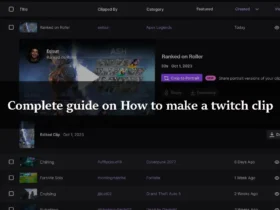
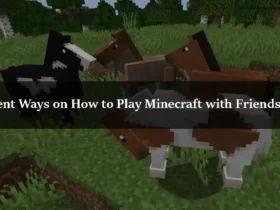
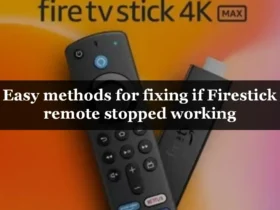
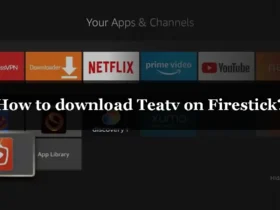
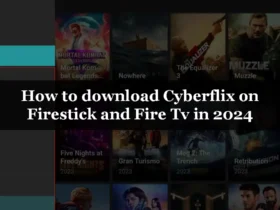
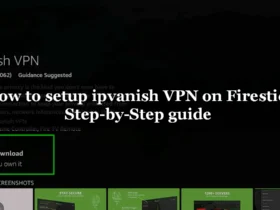
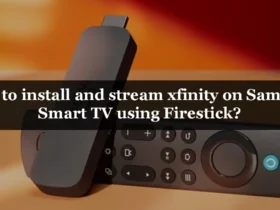
Leave a Reply