Making your own world in Minecraft is a thrill, but playing with friends is even more exciting. Worry not if you have not yet figured out how to play Minecraft with buddies. In this post, we’ll make everything as simple as possible for you.
Some of the solutions for Minecraft Multiplayer require an internet connection, while others allow you to play in the same room without requiring an internet connection.
If you want to play Minecraft with your friends, follow this article to know how to play Minecraft with your friends on PC.
What is LAN?
LAN stands for Local Area Network. In cases where kids have guests over and everyone is using the same WIFI, LAN is a great way for them to play Minecraft with their friends.
To get started, you will need a computer that is powerful enough to run the game and serve as a server for others, which can be challenging. A local area network (LAN) is the fastest option to set up. Online safety is an added bonus for parents, as the game’s player pool is restricted to those using the home’s WIFI.
-
Play Minecraft with Friends using LAN World
You can use LAN to connect to your Minecraft friends. Only people on your local network will be able to see this. You can join a LAN world, for example, if a friend comes over and connects to your wifi.
How to create a LAN environment
Step 1
Join your single-player world in Minecraft by launching the application.
Step 2
Your Game Menu will be available once you hit the escape key.
Step 3
Select “Open to LAN,” then select if you want to allow cheats and what game mode you want to play
How to connect to a LAN
Step 1
To play with others, go to the “Multiplayer” option in Minecraft.
Step 2
Look for a message saying “Scanning for games on your local network” at the bottom of the list.
Step 3
You will see a listing named “LAN World” with your friends’ usernames and the world name under it after it locates the world.
Step 4
To join, simply double-click on it or right-click and choose “Join Server.”
-
Play Minecraft with your Friends on Minecraft Server
You can play Minecraft with your friends on PC by joining a Server. Follow the given steps to join a server in Minecraft.
How to Join a Minecraft Java Edition Server
Step 1
Open the “Multiplayer” tab in Minecraft and add a server.
Step 2
Click “Add Server” at the bottom of the page. Then put the server IP address and port in the “Server Name” field and click “Done.”
Step 3
When you’re done, you’ll be returned to the multiplayer tab, where the server should now be listed. Press “Join Server” after selecting the server. You should now be able to connect to the server without any problems.
How to Join a Minecraft Bedrock Edition Server
Step 1
Open Minecraft and select “Play” to begin playing right away.
Step 2
Press “Add Server” after selecting the “Servers” tab.
Step 3
The “Server Name” field can be anything you like. The “Server Address” field accepts only the IP address, not the port number. After that, enter the server’s port number in the “Port” field.
Step 4
Once you’ve saved your work, go to the bottom of the page and click on the server name to connect.
-
Play Minecraft with your Friends on Minecraft Realms
You can also use Minecraft’s built-in Realms instead of using a server host. This isn’t a good idea because Realms doesn’t enable the usage of mods/plugins, severely restricts the number of player slots available, and is too expensive given what you get. There are also no server hosting features such as 24/7 support, one-click installation of modpacks and gametypes, or the opportunity to create a public world that anybody can join on top of all of that. To play Minecraft with your friends on Xbox, PS4, or Switch, you’ll need one of these systems.
How to Create a Realms for Minecraft Java Edition
- Open Minecraft and select “Minecraft Realms” from the main menu to get started.
- Click on “Buy Realm” at the bottom of Minecraft. If you click here, you’ll be taken to the official Minecraft website, where you can create an account and begin playing right away.
- Realm will be listed if it’s already been set up. By pressing “Subscribe,” you’ll be redirected to the Minecraft website, where you can create Realms.
- Back on Minecraft’s Realms page, look for the green checkmark next to the realm you paid for. Once you’ve pressed it, go ahead and click “Play.”
How to Join Realms for Minecraft Java Edition
- You must be invited to a Realms Server before you may join.
- The Players tab can be found by going to Configure Realms and selecting the Players option.
- To send an invitation to a friend, click the Plus button and enter in the username of your buddy’s account.
- Your Realms page should have an icon labelled “New Invitations!” near the top. Click on it. You’ll be able to see the realms you’ve been invited to if you click on it. To play it, simply pick it and hit the “Play” button.
How to Create a Realms for Minecraft Bedrock Edition
- Click “Play” in Minecraft to begin playing right away.
- You must be in the “Worlds” tabs to see this page.
- If you have an Xbox Live account, you can click on “Create New” to begin a new Realms. From there, you can either start from scratch or select one of the pre-made Realms worlds.
- In case you haven’t joined in yet, there is a free 30-day trial available for you to try out. Find the “Realms” area at the top and click on your Realm’s listing there.
- In order to pay for your first month, click “Buy Now” and proceed as directed.
How to Join a Realms Server for Minecraft Bedrock Edition
- To join a Realms, you must first be invited.
- A player can be invited by clicking on the pencil icon next to your realm’s name and then selecting “Members.”.
- The “Share” tab will display an invite link after you click on it. Share this page with your contacts. It will then add them on your Realm’s whitelist after they sign in or sign up for an Xbox Live account.
- If you’ve been invited to your friend’s Realm, go to the “Friends” page and look for a listing; click on it to join.
Conclusion
After reading this guide on Minecraft how to play with friends on pc, you will be able to play Minecraft with your friends without any problems. If you run into any difficulties, please let us know in the comments section below. We’d like to find a solution to your issue.





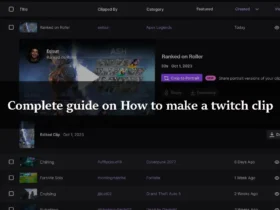
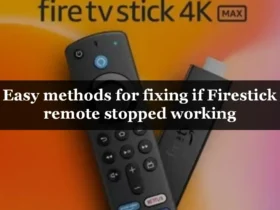


Leave a Reply