If you want to opt-out of the ESPN service, follow these simple steps.
Is there anything in particular that you enjoy watching?
ESPN+ is a fantastic option for sports fans to watch their favorite events without having to pay for cable or satellite. It is a very worthwhile service during the sports season, costing $4.99 a month. You may, however, terminate the ESPN Plus service when the season is over to save money. There are several methods to join up for ESPN Plus. You must follow the proper cancellation procedure depending on how you signed up.
Users who signed up for the ESPN Plus free trial can also unsubscribe and were going to tell you how to cancel ESPN plus on Firestick using these steps given below.
Web-based cancellation of ESPN+ subscriptions
To cancel your subscription to ESPN Plus, go to the ESPN website and log in using your computer browser.
Step 1
Start by visiting espn.com/watch/espnplus on your web browser.
Step 2
You must be logged out of your ESPN account
Step 3
Click on the profile icon in the upper-right corner of the screen to bring up the profile menu. From there, select ESPN+ Subscription.
Step 4
On the following screen, click Cancel Subscription
Step 5
Confirm the cancellation by clicking Finish.
Note: If you cancel before the end of your free trial or payment month, your account will be inactive.
Google Play Store cancellation of ESPN+ subscription
To cancel your ESPN+ subscription on an Android device, go to Google Play and choose Cancel Subscription.
Step 1
Go to Google Play Store and click the hamburger menu in the upper-left corner of the screen.
Step 2
From the option that displays, select Subscriptions.
Step 3
Select the Cancel Membership option next to your ESPN+ subscription in the My Account section.
Step 4
Complete the cancellation procedure by providing written confirmation of your decision to cancel.
Removing ESPN Plus from Google Play
If you subscribe to ESPN Plus through Google Play, you may also use this approach.
Step 1
Go to play.google.com by typing it into your browser’s address bar.
Step 2
Click My Subscriptions in the menu on the left side of the screen.
Step 3
Next to your ESPN+ membership, click Manage.
Step 4
Click Cancel Subscription and then confirm your decision to cancel.
Using Amazon’s website, cancel your ESPN+ subscription.
Use this approach if you’ve selected ESPN+ on your Firestick or other FireOS devices via an Amazon account.
Step 1
Go to amazon.com/appstoresubscriptions in a web browser.
Step 2
Sign in using your Amazon credentials.
Step 3
Next to your ESPN+ membership, click on Actions.
Step 4
Decide on an option. Your subscription will be canceled after you confirm your cancellation.
Cancel your subscription to ESPN+ in iTunes by clicking here (iPhone & iPad)
Your subscription will not be canceled if you remove the ESPN app from your iPhone or iPad. You’ll have to go into your iTunes preferences and deactivate it there.
Step 1
Go to your iOS device’s Settings app and select General > General Access.
Step 2
Select Subscriptions from the drop-down menu that appears after tapping the iCloud name.
Step 3
Go to ESPN+ and click Cancel Subscription to end your subscription.
Step 4
Complete the cancellation procedure.
Cancel your Apple iTunes subscription to ESPN+ (Computer)
Step 1
Click on Account in the top navigation bar of iTunes while it’s open on your computer.
Step 2
Click View My Account to see your account information.
Note: Sign in with your Apple ID if you’re not already signed in after signing out.
Step 3
Scroll down to the settings menu.
Step 4
Next, go to the Subscriptions menu and select Manage.
Step 5
Locate ESPN+ and click on Edit next to it to make changes.
Step 6
To finish the cancellation procedure, click Cancel Subscription.
Remove ESPN+ from your Roku device’s subscription list
Step 1
Terminate your subscription to ESPN+ on the Roku website. Use a browser on your PC or smartphone to go to your Roku account.
Step 2
Now log into your ESPN+ account on Roku.
Step 3
Click on Manage Subscriptions to use this feature.
Step 4
Click Unsubscribe next to ESPN+ on the “My Subscriptions” tab.
To sum, we discussed How to cancel ESPN plus on Firestick and the methods to cancel ESPN plus on Firestick i.e from Web-Applications, Play Store, Google Play, Amazon, iTunes, and Roku devices.
ESPN+ is the finest streaming service for watching MLB, MLS, NBA, NHL, and a few more sporting events.— Once the season is complete, you will be automatically charged for the subscription cost if you do not cancel the service.
Are you still unable to end your membership? Let us know about any problems you’re having in the comments area. Keep an eye on our social media pages on Facebook and Twitter if you’re interested in reading more.





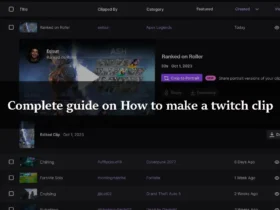
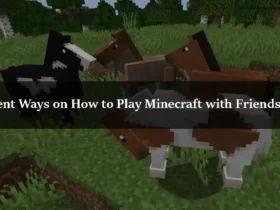
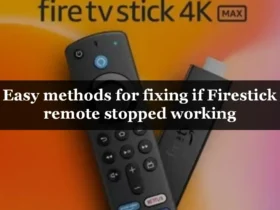
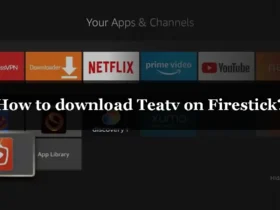
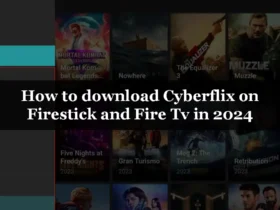
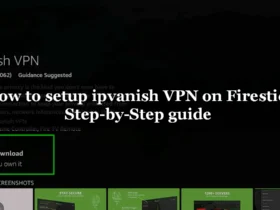
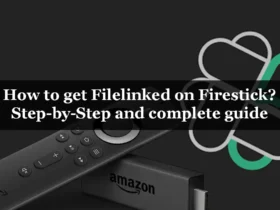
Leave a Reply