Cross-out text always looks cool. You can cross out text like a piece of cake. It is a very easy process. Google Docs is a great platform to type whatever you want. You can make your text look cooler by using the cross-out method. If you do not know how to cross out text on Google Docs, then this article is for you. In this article, we will show you the step-by-step explanation of crossing out text on Google Docs. So let’s jump right into this.
What is Google Docs?
Google docs is a free word processor offered by Google. Google docs is a free web-based word processing program. Google Docs is such a good editor. It has all the features a person needs for word processing and has the easiest tools for a person to work with. It also includes Google slides, Google drawings, Google sheets, Google forms, and many more web-based programs. It has all the qualities of an amazing word processor.
Google Docs is such an amazing platform on which you can do various permit them cool things. Google docs come with so many great features that support its advantages. Firstly, it has an autosave system, So if you accidentally close your browser, do not worry. Your docs will be auto-saved in your Google drive. You can just go into your Google drive and start from where you left it. Another great feature of Google docs is that you can share it online with any person you want and they can make changes too if you permit them. And the cool thing is that whatever change they or you make after sharing, it will happen to both persons. So both will have the same Google document. The other person and you can also add comments on the document, they can also comment by highlighting a special part of the document so the other person can understand everything easily. And that is a great feature. You can do a lot of formatting on Google Docs. You can type text in bold, italic, cross out, many other styles. If you want to know how to do that cross-out style, then follow the instructions in the section below.
What is Strikethrough?
Before changing the style of your text, let’s first talk about the style. The name itself suggests its use. It is used to strike through the text. It draws a horizontal line in the middle of the text. The reason to use this style is to express something without being explicitly expressed. Cross-out text is being used in the comic for special effects. Let us show you how to put the cross-out text style.
Cross out text in Google Docs
Step 1
First of all, you have to open Google Docs and log in with your Google account.
Step 2
Open a New document on Google Docs.
Step 3
Type out a sentence. For example, “I am a writer”. Press the Ctrl + A key to select all the text. You can also hold the left click and drag to select a specific text.
Step 4
Find the Format menu on the top left corner of the screen. Open it.
Step 5
You will see a list of options. Choose the Text option. It will display several different styles.
Step 6
Click on the Strike Through style. You can also press Alt + Shift + 5 as a shortcut key. The selected text will become crosses-out.
How to undo Cross text in Google Docs?
We have told you how to cross out text in Google Docs in the previous section. Now, if you want to remove this style, then do not worry because it is very easy. Select the cross-out text, and do exactly what you did in the previous section. It will undo the cross-text.
Shortcut keys
We showed you an easy process to cross out text in the above section. What if we tell you that there is an easier method. You can only use your keyboard keys to cross out text on Google Docs. First of all, you have to select the text that you want to be crossed out. If you want to select all the words, then press Ctrl + A. It will select all the words within the document. If you want to select specific words, then use your mouse to click, hold, and drag to which words you want to select. After that, press the Alt + Shift + 5 keys altogether. The selected text will be crossed out in a moment. Shortcut keys always make your work shorter and easier.
Undo using Shortcut keys
We showed you the shortcut keys to cross out words on Google Docs. What if we tell you that you can also undo the cross-out style with the help of shortcut keys. Well, this process is just as same as the previous one. You have to select the text that you do not want to be crossed out. After that, press Alt + Shift + 5 again. It will undo the cross-out text style.
We hope that this article helped you cross out words on Google Docs. It is just a piece of cake. You can easily cross out words on Google Docs. We showed you two ways to cross out words on Google Docs. The fastest and easiest way is using the shortcut keys. If you have any queries related to this topic, then you can ask us in the comment section. We would love to help you. You can also share your thoughts about this topic in the comment section. Was this article helpful? Let us know in the comment section.





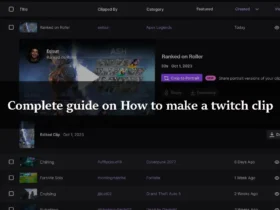
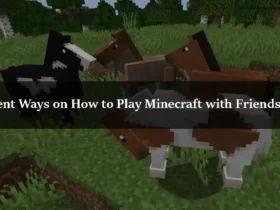
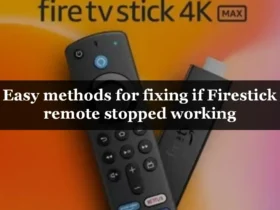
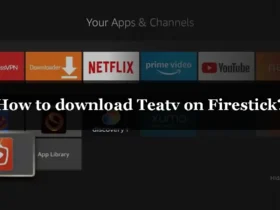
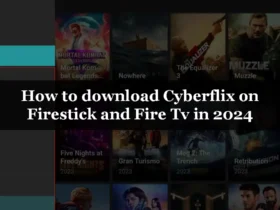
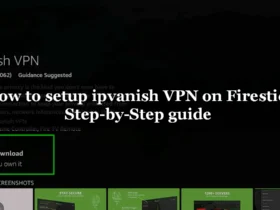
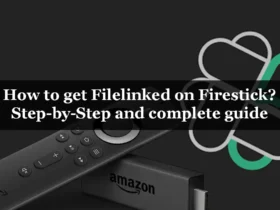
Leave a Reply