Using Spotify on a larger screen is something you may like. Ensure you make use of this manual.
Amazon Fire TV customers already have a wide range of music services at their disposal, including Spotify, Apple Music (only available in the United States), Amazon Music, Pandora, Tidal, and AiHeartRadio. Spotify covers the screen with large album artwork as it fills the room with music on Fire TV, allowing users to access all of their favorite tracks.
Why would you choose Spotify?
More than 35 million songs from various record labels and big media firms are available on Spotify’s music streaming service. The service is free to use, however, adverts are displayed based on your personal information. Also, the audio quality has been set to its highest setting of 160kbps. Spotify, on the other hand, has a Premium plan for music fans, which we’ll get to in a minute.
Spotify for TV allows you to listen to all of your favorite songs and podcasts on a huge screen. User-friendly features include the ability to surf between artists, soundtracks, songs, and albums with a single click of the Firestick remote or via Spotify Connect on a mobile phone or tablet. You’ll be able to seamlessly move between the two if you’d like.
Spotify Premium offers ad-free music listening at a high-quality 320kbps bitrate for a monthly fee of $9.99. For just $14.99 a month additionally, Spotify provides a Family Pack, which includes six devices, as well as a $4.99/month Student Pack. If you’re a Spotify Premium subscriber in the US, you can get a free Google Home Mini when you join up for the service.
Spotify features
- Stream all of your favorite music and podcasts from the world’s largest music service, Spotify.
- Large typography and attractive cover-arts have been added to the redesigned Fire TV UI.
- To play music from your smartphone, use Spotify Connect.
- high-quality audio at 320kbps with no ads (Premium only).
- Stream music to as many as six devices at once.
-
How to stream Spotify on Amazon Fire TV using Spotify App
The Spotify app must first be installed on your Amazon Firestick TV before you can use this method. Follow the instructions outlined below to download and install Spotify on your Amazon Fire TV. After that, you’ll be able to stream Spotify music on your TV and enjoy it there.
Step 1
Go to the main menu on your Amazon Fire TV by turning it on.
Step 2
Search for apps using the Fire TV’s main menu.
Step 3
From the list of results, pick Spotify as your music player of choice.
Step 4
To begin the installation process, click the Get or the purchasing basket button.
Once Spotify is installed, you can use your existing Spotify login information to begin listening to your favorite music right away. Spotify music can also be streamed to your TV using Spotify Connect.
How to stream Spotify to Amazon Fire TV using USB
Using the free version of Spotify, you’ll have to put up with endless advertising. Option two allows you to listen to Spotify on Amazon Fire TV without any conditions. Spotify music for Amazon Fire TV is now only partially available to free users. There is, however, some comfort in knowing that even in ad-supported mode, you may enjoy ad-free and offline Spotify music.
A third-party program can help you convert Spotify audio to MP3 or another playable format. When you use Tunelf Spotibeat Music Converter, you won’t be held responsible for any mistakes you make while listening to the music. Because Spotify’s music files are encoded in a proprietary format called Ogg Vorbis, To play on other devices they must be converted to more common audio formats like MP3.
To download Spotify music to a USB device, remove the DRM protection from the songs on Spotify and then follow these steps. Then, using a USB stick, you may listen to Spotify music on your Amazon Fire TV.
Conclusion
These are the simplest methods to listen to Spotify on your Firestick at any time, anywhere, and with a greater sound experience. In the comment area below, please let us know whether Spotify on Firestick was a good experience for you.
For the latest updates keep visiting our social media accounts





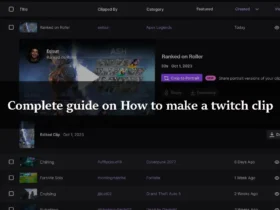
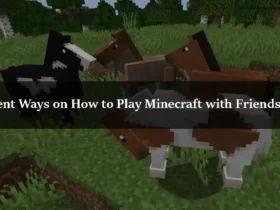
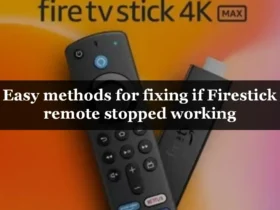
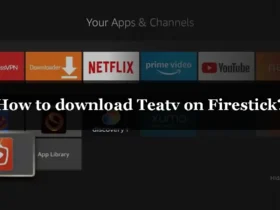
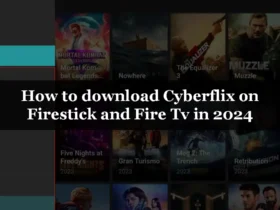
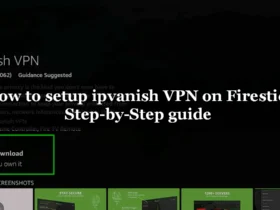
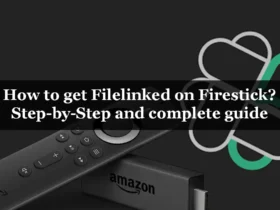
Leave a Reply