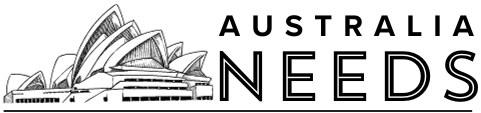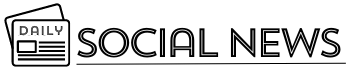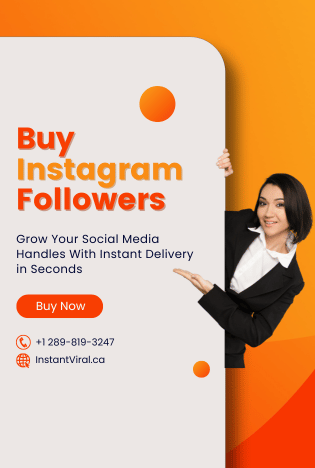Xfinity Stream on Firestick allows you to view your favourite TV shows and movies on your TV with the internet-connected device you already own.
How to install and stream xfinity Stream is a free internet streaming service that provides access to an enormous library of television series and films. You can get must-see performances and other entertainment programming from any location. It offers over 200 popular networks from which you may watch live broadcasts of news, sports, and much more. On any streaming device, you may access the on-demand collection of hundreds of movies and TV episodes. You can download and view all of your favourite Xfinity media content offline, whenever and wherever you choose. Xfinity Stream is accessible on nearly every streaming platform, including Android, iOS, and Firestick, as well as on Smart TVs. Additionally, you may install Xfinity Stream on a Samsung Smart TV.
Streaming Xfinity on your Samsung Smart TV
Samsung Smart TV is a home entertainment system that supports a variety of streaming applications and games. The Xfinity streaming app is compatible with all Samsung television models (2017 models and higher).
Step 1 : Power on and connect your Samsung smart TV to the internet.
Step 2 : On your Smart TV Remote control, press the Smart Hub button. You will be sent to the Samsung Home screen.
Step 3 : Make a selection of Samsung Apps.
Step 4 : Click on the magnifying glass icon.
Step 5 : Using the screen keyboard, type Xfinity Stream into the search field.
Step 6 : Click the Done button.
Step 7 : From the search result, select the Xfinity stream beta app and click the Download option. It will initiate the installation.
Step 8 : When the installation is complete, click the Open button to begin using the app on your television.
Step 9 : To begin streaming, register your device with the Xfinity stream and input your Xfinity stream login credentials.

Activating Xfinity Stream on Samsung Smart TV
Here are the steps you need to follow to activate Xinity Stream:
Step 1 : On your Samsung smart TV, launch Xfinity stream. The Welcome to Xfinity stream screen will display, pick the Get Started option.
Step 2 : The immediately following screen will reveal the Activation Code.
Step 3 : Now, on your smartphone or computer, open the web browser and navigate to xtv-pil.xfinity.com.
Step 4 : Click the Continue button once you’ve entered the activation code.
Step 5 : In your web browser, enter your Xfinity Username and Password.
Step 6 : Click the Sign in button. It will then display a success message on the screen.
Step 7 : The Xfinity Stream is now operational on the smart TV. Select Yes from the Activation terms.
Step 8 : Type the device’s name and click Confirm.
Step 9 : The Xfinity stream’s home screen is now shown on your television.
That’s all; you’ve successfully activated the Xfinity feed on your Samsung smart TV.
Conclusion
Get access to all your favourite TV episodes and movies by installing Xfinity Stream on your Samsung Smart TV. If you have a Samsung Smart TV, this is one of the greatest applications for it, and you’ll love using the capabilities on your TV.
Please feel free to ask any questions or provide comments in the space provided below. For more frequent updates, like us on Facebook or follow us on Twitter.